Are you tired of sluggish computers and complicated operating systems? Look no further than Tiny10, your key to a faster and simpler Windows 10 experience. In this user-friendly guide, we’ll walk you through all you need to know about the Tiny10 23H2 download and install process and its benefits in 2025.
Get ready to supercharge your computer with the power of Tiny10, and we also it’s have a successor version, Tiny11.
What is Tiny10?
Tiny10 is a stripped-down version of Windows 10 developed by NTDEV, designed to make your computer run smoother and faster. It focuses on the essentials, so you can enjoy a snappy performance without the extra baggage.
The developer removed some redundant processes from the background, removed unwanted preinstalled apps, and made it a super lightweight Windows 10. It is a debloated version of Windows 10.
The standard Windows 10 ISO file exceeds 4GB in size, whereas Tiny10 boasts a compact 2.5GB footprint. For those preferring the 32-bit version, it’s even smaller at just 2.1 GB.
Tiny10 System Requirements
Windows 10’s official hardware requirements specify a 1-core processor and 2 GB RAM for its 64-bit version, along with 20 GB installation space.
In contrast, Tiny10 significantly trims down these demands. It comfortably operates with a mere 1-2 GB of RAM and a modest 10 GB storage space.
Also Read: Windows 11 Activation Txt | Key for Free (2024)
Tiny10 23H2 ISO download and install
1. Tiny10 ISO Download
- Visit this Tiny10 Download link.

- On the right side, under ISO IMAGE FILES, download x64 or x86.

2. Make a Bootable USB of Tiny10
- Download
rufus-4.2.exeInstall it.
- You need at least a 4GB USB Pendrive and plug it into your pc.
- Open installed Rufus software.

- Select the Tiny10 ISO you already downloaded.

- Click on Start.

- Before proceeding, a crucial warning dialog will prompt you to back up all data. This precaution is vital, as the process involves complete data deletion from your Pendrive.

- We created a Tiny10 bootable USB drive.

3. Tiny10 Installation Guide
- Plug in the Tiny10 bootable USB to your PC and press the boot key according to your pc manufacturer.

- Select your USB drive from the boot manager.

- You will see a Windows setup screen. Click on NEXT.

- Then click on the Install Now button.
- Click on the I accept the license terms checkbox. Then click on Next.
- Choose the Custom installation option and select the drive on which you want to install Windows. Click on Next.

- After the installation is done, a window will appear where you can set things up. Choose where you live and click ‘Yes.’

- Then pick the way your keyboard works and click ‘Yes.’ You can ignore the second choice for the keyboard.

- Type in your name and click ‘Next.’ Do the same for your password, and make sure to remember it. Type it again to confirm.

- Now, wait a bit while the setup finishes the Windows 10 installation. That’s it! Your lighter version of Windows 10 is now on your computer.

4. Tiny10 Resources Usage
In the below screenshot, you can see the CPU usage is between 0% to 1% with 59 processes, which is good in an ideal state.
and RAM usage is also very low and shockingly tiny 10 using 429 MB.
5. Unveiling the Benefits of Tiny10 23H2
- Lightning-Fast Performance: Stripping away resource-draining components translates to rapid boot times, snappy app launches, and a multitasking experience that leaves traditional systems in the dust.
- Enhanced Privacy: Tiny10 23H2 takes your privacy seriously by omitting data-hungry processes, granting you greater control over your digital footprint and personal information.
- Optimized Storage: With its lean design, Tiny10 23H2 consumes substantially less storage space, freeing up valuable disk real estate for your essential files and applications.
- Tailored Experience: Embrace customization like never before. Choose only the apps and components you need, sidestepping the unnecessary clutter that often plagues mainstream OS installations.
6. Final Thoughts
Tiny10 23H2 presents a compelling alternative to the traditional Windows 10 experience, focusing on performance, privacy, and simplicity.
By following our step-by-step guide, you can easily download and install Tiny10 23H2 in 2025, unlocking a new level of efficiency in your computing endeavors.
Embrace the future of lightweight operating systems and enjoy a seamless digital journey with Tiny10.
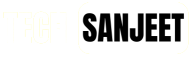
















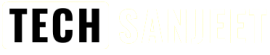
Hello Sir,
I wanted to ask you that is there any way to get some of the default apps like store, office etc back in the tiny 10 23H2 ?
Please reply as soon as possible.
Thank you