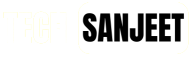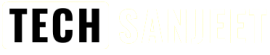Are you also bored with the Old Windows 11 Start Menu? If YES then I have an awesome tool that will make the Windows 11 start menu useful it’s called the “Windows 11 Start Menu Styler” mod inside the Windhawk customization tool and the Good News is It’s a Free GitHub project.
What is Windhawk?
Windhawk simplifies the customization of Windows programs by enabling effortless installation and configuration of mods (customization modules) in just a few clicks.
Discover a Range of Popular Windows 11 Start Menu Customizations! Designed to Enhance Your Experience with the Windows 11 Start Menu Styling Windhawk Mod. It also has some other mods related to the taskbar you can go and explore.
Also Read:
Windows 11 with Start Menu Styler Guide
let’s Apply this mod to your Windows 11 start menu:
- Download Windhawk from windhawk.net.

- After downloading & installing the Windhawk tool Open it and click “Explore” in the top right.

- Search for “Windows11 Start Menu Styler” and click on “Details“.

- Now click on “Install“.

- Click on “Accept Risk and Install“.

- Switch to the “Settings” tab and select any theme from the drop-down and “Save Settings“.

- After that open task manager and restart “Windows Explorer”.

- Now you have a stylish useful start menu.

- You have 4 themes NoRecommendedSection, SideBySide, SideBySide2, and SideBySideMinimal apply whichever you like.
Remove the Windhwak Start Menu Styler Mod.
If you want to go back to the official Windows 11 start menu then open the Windhwak tool and go to Start Menu Styler you will see the “Remove” option to remove it that’s it.
I hope you liked this new look to your Windows 11 new Start menu let me know your thoughts in the comments.
Thank you for supporting Google News!