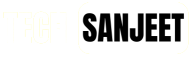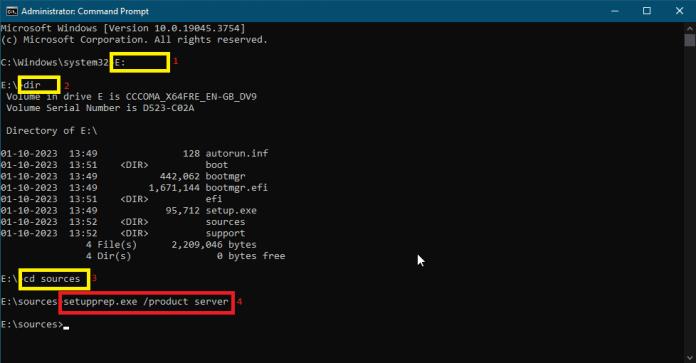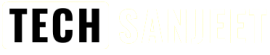Good News! For you, if you were looking for How to Install Windows 11 23h2 on unsupported PC without losing data in a very easy way then you have landed in the right article because I found the easiest method ever to do it.
Due to Windows 11, requirements lots of older or low-end even high-end devices that are running Windows 7,8,10 are not able to Install or update to Windows 11 but after this post, you will be running Windows 11 23h3 latest version on your unsupported hardware.
Also Read:
Upgrade to Windows 11 Version 23H2 on Unsupported PC?
Windows 11 Activation Txt | Key for Free (2024)
Windows 11 version 23H2 — What’s New?
- Windows Copilot.
- Modernized File Explorer.
- Taskbar ungrouping returns.
- New volume mixer.
- Built-in RGB lighting controls.
- Improved backup and restore experience.
- New Windows Spotlight experience.
- New emoji.
- A new Settings Home page.
- Native 7z and RAR support.
- Paint with dark mode.
- Dev Drive (and Dev Home).
- Smarter inking.
- Performance Improvements.
How to Get Windows 11 23H2 on an Unsupported PC — Without Data Loss?
Download Windows 11 ISO File
- Download the Windows 11 23H2 ISO File from Microsoft.
- Scroll to “Download Windows 11 Disk Image (ISO) for x64 devices” and from the drop-down select “Windows 11 (multi-edition) and click on “Download Now”.

- Next, select the product language and click on “Confirm”.

- After that click on “64-bit Download”.

- Now you will see Windows 11 23H2 ISO start downloading in your browser.
How to Install Windows 11 23h2 on Unsupported PC (New Easy Method)
- After downloading Windows 11 ISO right-click on it and Mount it.

- Next, it will open all files in File Explorer just click on the address bar to know the drive letter ex: E:\, D:\, etc.

- Open CMD Run as Administrator and Type the Same Drive letter (E:) you have seen in the file explorer address bar in the above step and hit enter. (You will navigate to that drive).
- Next, Type “cd sources” and press enter key.
- Next, type “setupprep.exe /product server” and hit enter.

- It will open the “install Windows server” setup and click Next. (Don’t worry it will install Windows 11 23H2)

- Next, click on “Accept” to accept Windows license terms.

- Now Choose what to keep and select “Keep files, settings, and apps” Then you will not lose any data from your PC and you will get Windows 11 on unsupported hardware.

- After some time you will see the Ready to Install screen just click on “Install” and Windows 11 will start installing.
- After that shit tight and it will automatically install Windows 11 or upgrade to Windows 11 latest version.
Important NOTE❗: Using this process you can upgrade to Windows 11 from 10 or Windows 11 from 22H2 to 23H2 without losing any apps or data.