Microsoft recently released Windows 11 23H2 ISO in preview, and it comes with some cool features, so due to strict Windows 11 requirements, some users are not able to install it on unsupported hardware.
So if you are one of them, don’t worry, I’ve got you. After following this blog post, you will be using Windows 11 23h2 on an unsupported PC because I am going to tell you the easiest method.
What’s new in Windows 11 version 23H2?
- Windows Copilot.
- Modernized File Explorer.
- Taskbar ungrouping returns.
- New volume mixer.
- Built-in RGB lighting controls.
- Improved backup and restore experience.
- New Windows Spotlight experience.
- New emoji.
- A new Settings Home page.
- Native 7z and RAR support.
- Paint with dark mode.
- Dev Drive (and Dev Home).
- Smarter inking.
How to Install & Upgrade to Windows 11 23H2 on Unsupported PC
- Download Windows 11 23H2 ISO File by following this post.
- Mount the ISO file.

- Click on Open in the dialog.

- Select all and copy all files from the iso.

- Create any New Folder name it Windows 11 23H2 and paste all files inside it.

- Open the SOURCES folder.

- In the sources folder, you have to look for “Appraiserres.dll” right-click and open with Notepad.

- Select all text inside this file and delete.

- Go to file and Save as an empty file.

- Go back and RUN the setup.exe in the Windows 11 23h2 folder.

- You will see the Windows 11 setup window. Click on Next and start installing Windows 11.

- Accept the license and terms by clicking on Accept.

- Now you will see the Ready to Install window, which keeps personal files and apps, means you will not lose any data.

- Click on Install and it will start installing Windows 11 on an unsupported pc.

- Finally, we have successfully installed Windows 11 23h2 on unsupported hardware Look at the screenshot below.

How to Install Windows 11 23H2 on an Unsupported PC using a Pendrive
The only thing you have to do is just make bootable use and do all the above trick points (6,7,8,9) inside your bootable USB. That’s it.
NOTE: If you are reading this post early means you have to install Windows 11 23h3 Preview iso, which can have some bugs, but if you are late or you maybe have a stable version iso, this method will work for all, even if you want to upgrade.
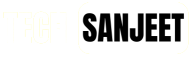















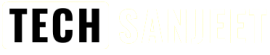
[…] Windows 11 23H2 Install on Unsupported PC — No Data Loss! […]