Want to Install Windows 11 Without Bloatware Apps then you are landed in the right place. in this post, I will share a quick trick that will blow your mind.
Windows 11 includes numerous third-party bloatware apps, such as Candy Crush, Netflix, Spotify, and others, depending on your region.
Once installed, these apps clutter the start menu, and removing them requires clicking 15-25 times, which can be incredibly frustrating after a fresh Windows 11 installation.
However, there’s a silver lining – we have a way to bypass installing these bloatware apps during the Windows 11 installation process.
Removing Windows 11 Bloatware apps in 2 clicks trick found by ThioJoe on Twitter.
Also Read:
Upgrade to Windows 11 Version 23H2 on an Unsupported PC?
Windows 11 Activation Txt | Key for Free (2024)
How to Install Windows 11 Without Bloatware Apps
- Turn on the PC with Windows 11 Bootable USB drive and you will see a Windows setup screen.

- Select English(World) or English(Europe) from the “Time and currency format” dropdown.

- Click the Next button.
- Click on Install Now.

- Follow the rest of the process like normal Windows 11 Installation (I skipped those steps)
- You will see Something went wrong OOBEREGION error screen all you need to click on Skip and that’s it.

- Now install Windows 11 normally we do. (Steps Skipped)

- You have successfully Installed Windows 11 Without Bloatware Apps.

- After installation of Windows 11, you need to change region otherwise you can use some apps like Microsoft Store so go to Adjust date and time Settings from the taskbar.

- Click on Language or Region.

- Choose your region from the dropdown like the United States.

Now you are free to use your Windows 11 but still, you have some Default Microsoft apps like calendar, mail, store, etc are still installed, these apps you need to manually uninstall.
Also, it’s not a bug, it’s because different regions get different bloatware I guess, so by setting it to World, it doesn’t know which to install.
If you want to Install Windows 11 23H2 on Unsupported PC same above steps you need to follow.
ALSO READ:
The full video tutorial is here
Thank you for reading this post!
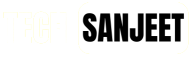










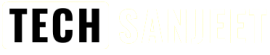
The “Install Now” screen is placed at the wrong step.
thanks for correction