Finally, we have a Minimal Operating System called Tiny11 (Download ISO) or Windows 11 Lite Version, which is a modified version of Windows 11.
Microsoft released Windows 11 with some system requirements because most systems did not support Windows 11, so they couldn’t install it. Tiny11 does not require the system requirements because this is a custom ISO recreated by one developer, NTDEV, and recently, he released a new Tiny11 23H2 updated version.
Do You Know We also have Tiny10, which is a Lighter version of Windows 10!
Tiny11 System Requirements
This tiny 11 has very low system requirements; it will run on 2GB of RAM, and after installation, it takes 8GB of disk space. and some low-end processors and TPM & Secure Boot are not required.
In addition, the installation ISO, available now, is just 3 GB.
Whereas official Windows 11 took 4GB RAM & 20GB storage after installation, and TPM & Secure Boot were required, the ISO size is 5 GB.
Tiny11 Resources Usage
RAM USAGE: After installing the fresh tiny11 22h2 version, it takes 1.1GB of RAM in the background, which is quite impressive, meaning a 2GB RAM PC or laptop can be useful now!

STORAGE: It took only 8GB disk space after a fresh install, whereas the original Windows 11 takes 20+ GB, which is another plus point.

Do all Third-Party Applications work?
Yes, you can install any third-party programs like OBS, Google Chrome, Adobe Premiere Pro, etc. All runs smoothly without any problems. It also has the Microsoft Store app and Windows Defender antivirus, so no need to install any third-party antivirus.

Developer NTDEV said that Tiny11 can be shrunk further by applying drive compression. This tiny 11 22h2 still comes with basic apps like Calculator, Notepad, Paint, and so on.
Moreover, the Microsoft Store is still there, so you can install various Windows apps and tools you miss.
Tiny 11 Is Safe?
- Are you tired of the bloatware that comes with Windows 11? Meet Tiny11, the DIY solution for a lighter, more streamlined version of the popular operating system. But before you rush to download, it’s important to understand the risks involved.
- Tiny11 is a modified ISO that’s been stripped of certain components. Although you’ll still need a valid Windows license, there’s no guarantee that the developer hasn’t done anything shady. In the past, similar projects have been known to contain spyware or malware.
- It’s also important to note that Tiny11 is less secure than its original version. Many of the security measures put in place by Microsoft have been removed, leaving the door open for potential security threats.
- So, is Tiny11 worth the risk? The answer is, it depends. If you’re an adventurous desktop user, you may be interested in giving Tiny11 a try on an old PC.
- But for those who value security, it’s best to err on the side of caution and avoid this DIY project.
- In conclusion, Tiny11 may be a tempting option for those looking for a lighter version of Windows 11, but the potential security risks make it a risky choice. Before downloading, weigh the benefits against the risks and make an informed decision.
Tiny 11 22H2 Download & Install
For download and installation, tiny 11 22h2 or 23h2 iso, follow all the steps below!
1. Download the Tiny 11 ISO File
- Click on this: Download Tiny11 ISO.

- In the Download option, click on ISO Image, and it will start downloading.
2. Make a Bootable USB of Tiny11
- Download
rufus-4.2.exeInstall it.
- You need at least a 4GB USB Pendrive and plug it into your PC.
- Open installed Rufus software.

- Click on “Select” to select tiny 11 iso.

- Click on Start.

- Before proceeding, a crucial warning dialog will prompt you to back up all data. This precaution is vital, as the process involves complete data deletion from your Pendrive.

- We created a Tiny11 bootable USB drive.

3. Installation of tiny 11
- Plug in a bootable USB to your PC and press the boot key according to your PC manufacturer.

- Select your USB drive from the boot manager.

- You will see a Windows setup screen. Click on NEXT.

- Then click on the Install Now button.
- Click on the I accept the license terms checkbox. Then click on Next.
- Choose the Custom installation option and select the drive on which you want to install Windows. Click on Next.

- After the installation is done, a window will appear where you can set things up. Choose where you live and click ‘Yes.’
- Follow all the screen instructions showing on your screen and set up Tiny11 windows.
- All steps are complete, and you have Tiny11 on your PC or laptop. Enjoy now!
Cheers and enjoy!
Also Read:
Windows 11 Activation Txt | Key for Free (2023)
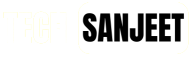












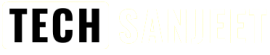
how to download
Get it from official git hub , the link here are infinited ad scam , you wont get the link actually. Digusting this honestly..
thanks buddy
you saved my time
Follow the link in the first line of text “(Download ISO)”, use your Internet Archive account or create one, see the file list
is possibile to update win 10 to tiny 11?
is it possible to change the original Windows 11 to Tiny11 without losing any data Settings and apps?
I like It
Thank you Sanjeet you helped me a lot. We have low budget PCs in our office and with your version we can still use them.
I’m Confused I have 8 GB Ram in my Windows 10 Laptop, after installation will it be turned to 2 GB Ram?
And one more thing will i have my Windows 10 Data And Apps after installation to Tiny 11?.
I have Disk C and Disk D
Wie ist das Passwort für den Downloadordner bitte?
cara aktifasinya gmna gan
windows 11 tiny is good but i faced one problem it askes me to activate windows to be able to use some persioniation settings i cant change haw the windows loock
it is saying that my c drive is full how do i clear it during set up
sir how can i update window 10 to 11 kindlyy help me