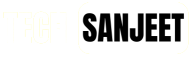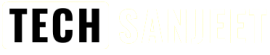Introducing Live11: The First Windows 11 Live DVD!
Live11 is a Tiny11 image optimized for a 4GB VHD that runs entirely on RAM. This makes it possible to fit on a DVD, making it the first Windows 11 live DVD. It was developed by NTDEV. NTDEV
Live11 is an optimized tiny11 image that was designed to fit on a 4GB (!) VHD, and that it runs completely on RAM. Since it's only 4GB, this means that it can fit on a single DVD, making this possibly the first Windows 11 live DVD.https://t.co/f7c1bmuDP5 pic.twitter.com/JW7Nbq9AF5
— NTDEV (@NTDEV_) April 15, 2023
Live11 System Requirements?
- It only boots on legacy MBR/BIOS devices. This is to be fixed in a later release.
- It requires only 4GB of storage.
- It requires 8GBs of RAM. Although the image only uses 4GB of RAM, it needs twice that to load.
How to Download & Install Live 11?
Live 11 is a pre-installed ISO you just need to create a bootable USB to boot into your system and run directly from a USB drive or you can burn this live11 ISO on any DVD.
Download LIVE11 from here and use it to make a bootable USB or burn it on a DVD.
You can also use any Virtual machine, but VirtualBox VMs don’t work, because it reboots after the “installing devices” phase. And because this is a non-persistent image, all the progress is lost, and as such, it’s on a boot loop. VMware and Hyper-V, however, do work.
Run Windows 11 Live from a USB
- After downloading this Live 11 ISO, create a bootable USB.
- Just go to Rufus’ website and download, and click on select.

- Select the Live11 ISO you downloaded.

- Click on Start to make a bootable USB of Live 11

- Insert the USB drive into any PC or Laptop and press the BISO key.

- As I already mentioned in the liv11 requirements, it supports Legacy BIOS, so change it to Legacy from UEFI after that, you can change it back.

- After saving, it will restart the system. Now, press the boot key to boot from the USB drive.

- Now all things will be done automatically and you will land on the setup windows page as shown in the image below to set it up.

- Now, finally, you are running Windows 11 Live from a USB pen drive, and it’s running on RAM, so all things will be lost after a restart.

What is the USE of Live11?
Live11 works like any other Windows Live DVD/USB. You can burn the ISO to a USB or optical drive and boot the OS without installing it on your HDD or SSD.
This means that you get a fully working Windows 11 suitable for troubleshooting, data recovery, virus removal, or other tasks. However, since Live11 is a non-persistent image, all progress is lost after a restart.
Also Read:
Upgrade to Windows 11 Version 23H2 on an Unsupported PC?
Windows 11 Activation Txt | Key for Free (2024)