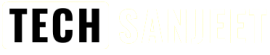Microsoft is beginning to roll out an update to Notepad (version 11.2212.33.0) for Windows 11 to Windows Insiders in the Dev Channel that introduces tabs.
But I will show you how to Download Windows 11 Notepad with Tabs in 22h2 Stable Version!
With this update, Microsoft is introducing support for multiple tabs, a top requested feature from the community, where you will be able to create, manage, and organize multiple files in a single Notepad window!
You can also continue to work with files across multiple windows by dragging a tab out into its own window, and a new app setting lets you customize whether files open in new tabs or a new window by default.
Notepad is one of the most basic and widely-used text editors that come pre-installed with Windows, and it’s a tool that many people use on a daily basis.
Whether you’re taking notes, writing a document, or editing a script, Notepad is a reliable and lightweight application that gets the job done.
However, one of the drawbacks of Notepad is that it can be difficult to manage multiple open documents. In the past, you had to use the taskbar or switch between open windows to access different documents.
This can be time-consuming and confusing, especially if you’re working on several documents at the same time.
With the new Notepad Tabs feature in Windows 11, this is no longer an issue. You can now open multiple Notepad documents in the same window and switch between them using tabs, just like you would in a web browser.
This makes it much easier to organize your work and quickly access the documents you need.
How to Download Notepad with Tabs in Windows 11 Stable Version?
- Copy this link: https://www.microsoft.com/store/productId/9MSMLRH6LZF3 and paste on this https://store.rg-adguard.net/ website text box.

- Now set the ring to “Fast“, and click on the check mark.
- After it loads up, then scroll all the way down to see its link: Microsoft.WindowsNotepad_11.2212.33.0_neutral_~_8wekyb3d8bbwe.msixbundle and click on the link to download.

- The download overlay comes up, click on the three dots, click on “Keep”, and click on “Keep Anyway”.
- After it finishes downloading, click on “Open file”. and click on the blue “Update” button, after it is installed, then you can use tabs in Notepad. Enjoy!

- After the Update here is what
 it will look like see the image!
it will look like see the image!
For Video Tutorial here is the full video!
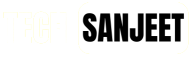




 it will look like see the image!
it will look like see the image!