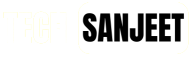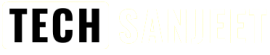Probably you are facing some issues of CrowdStrike Outage or may be related to Windows boot which is why you are looking for How to Enter Safe Mode Windows 11 don’t worry this post will guide you on how to do it easily step-by-step.
What is Safe Mode in Windows?
Safe Mode is a diagnostic startup mode in Windows that allows you to troubleshoot and fix issues with your computer. It starts Windows with minimal drivers and services, which helps identify and resolve problems preventing your system from functioning correctly.
In Windows, we have two types of Safe Mode:
- Safe Mode: Starts Windows with a minimal set of drivers and services.
- Safe Mode with Networking: Includes the network drivers and services needed to access the internet and other computers on your network.
How to Enter Safe Mode Windows 11/10?
1. Using System Configuration Tool (msconfig):
- Press the Windows logo key + R to open the Run dialog.

- Type “msconfig” and click OK.
- Go to the “Boot” tab.

- Under Boot options, check the “Safe Boot” checkbox.
- Click OK and restart your computer to enter Safe Mode.
What if you are stuck in the BSOD loop follow the second method below!
Also Read:
2. Enter into Safe Mode From a black or BSOD screen!
Due to some driver issue or any faulty code, you are stuck in the Windows recovery BSOD screen so follow these steps carefully!
- Hold down the power button for 10 seconds to turn off your device.
- Press the power button again to turn on your device.
- When you see the Windows logo or the manufacturer’s logo, hold down the power button for 10 seconds to turn off your device again.
- Press the power button again to turn on your device.
- Repeat step 3 (holding the power button for 10 seconds) until your device fully restarts and enters the Windows Recovery Environment (winRE).
- In winRE, on the Choose an option screen, select Troubleshoot > Advanced options > Startup Settings > Restart.




- After your device restarts, you’ll see a list of options. Select option 5 or press F5 for Safe Mode with Networking.

Done! You are now in Safe Mode.
How to Get out of Safe Mode Windows 11?
To get out of Safe Mode simply just restart your Windows PC you will be out of Safe Boot but if it is not working for you follow the steps below:
- Press the Windows logo key + R to open the Run dialog.

- Type “msconfig” and click OK.
- Go to the “Boot” tab.

- Under Boot options, uncheck the “Safe Boot” checkbox.
- Click OK and restart your computer to get out of Safe Mode.
Thank you!