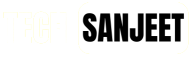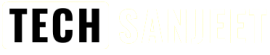You may also be looking for the answer Can we turn on any laptop without pressing the power button? the simple answer is YES, we can. but not all laptops because every laptop doesn’t have that feature. Now you know we can turn on laptops without touching the power button but how?
Maybe your laptop’s power button started having issues, or you may want to open the laptop by just switching on the electricity board, or perhaps you are very curious to test out how to do it.
Ways to Turn on a Laptop Without a Power Button?
Most laptop manufacturers have some settings in bios to turn on a laptop in different ways inside Power Management settings, like AC Behaviour, Auto on time, USB Wake Support, and Wake on LAN these options can be changed or differ based on laptop brands.
- AC Behavior: This option will turn on the laptop by just connecting the power cable to your laptop.
- Auto on time: In this option, you will get separate times for each day so after setting the time, it will turn on the laptop at that particular scheduled time. But I tried it it did not work for my Dell Laptop.
- USB Wake Support: This option allows you to enable USB devices to wake the system from standby.
- Wake on LAN: This option allows the computer to power up from the off state when triggered by a special LAN signal.
Wake-up from the standby state is unaffected by the setting and must be enabled in the operating system.
This feature only works when the laptop is connected to AC.
Also Read: Windows 11 Activation Text | Key for Free (2025)
How to turn on a laptop without a power button
1. Enter BIOS Settings
- First, turn on your laptop and press the BIOS key (usually shown on the screen during startup).
- For example, on Dell laptops, it’s typically the F2 key.
- This will take you into the BIOS setup menu.


2. Enable “Wake on AC” in BIOS
- Once inside BIOS, look for Power Management Settings or a similar section.

- Find and select AC Behavior (the exact name might vary by brand).

- In that section, check the box for “Wake on AC” or “Power on AC“.
- Save the settings and exit BIOS—your system will restart.
3. Test It Out
- After your laptop restarts, shut it down completely and unplug the power cable.
- Now, plug the power cable back in and turn on the wall switch.
- Your laptop should turn on automatically—no power button needed!
If you want to watch a video on this process so check it out here!
Cheers & Enjoy!