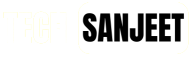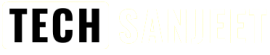Are you having problems with Windows 11? If so, you can fix them without losing any data by doing a repair install. This is called an in-place upgrade. Microsoft recently released a new feature in Windows 11 called “Fix problems using Windows update.” This feature allows you to repair Windows 11 without losing any data.
You can use this feature to fix any problems that have occurred after a recent update, or problems that you’ve been having with Windows 11 for a while.
In this process, you won’t lose any files, folders, apps, or settings. Windows will essentially reinstall the current Windows 11 build and fix as many problems as it can.
Fix Windows 11 Bugs Using Windows Update
- Open the Windows 11 Settings app by pressing
Win+I. - Click on System on the left side, then click on Recovery on the right side.

- Now, click on the Reinstall Now button for “Fix problems using Windows Update“.

- A pop-up will open. Click on OK to confirm.

- Windows Update will now open and automatically start downloading and installing the repaired version of Windows 11.

- When Windows Update has finished, click on Restart Now to install a fixed version of Windows.

That’s it! You’ve now successfully repaired Windows 11 via Windows updates.
Do you have any doubts or queries? Comment down below and I’ll answer every single comment!
Also Read:
Upgrade to Windows 11 Version 23H2 on an Unsupported PC?
Windows 11 Activation Txt | Key for Free (2025)